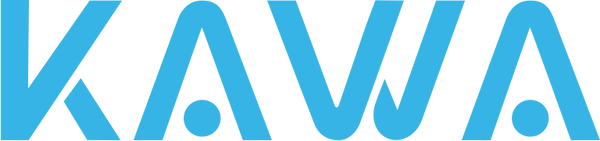For Android Systems:
Open the KAWA AUTO app, click on "Me," then find "My Devices" > "Device" > "Device Information" interface.
Turn off Wi-Fi and turn on cellular data to return to the KAWA AUTO interface. If there's an available firmware update, click on "Firmware Update" to check for upgrades. A pop-up box will appear, click to enter the download page.
Follow the on-screen instructions to download the new firmware version. Ensure your phone is connected to the internet during the download.
After the download is complete, pull down the status bar to reconnect to the device's Wi-Fi and return to the KAWA AUTO interface. Click on "Push," and the machine will restart after the push is complete.
Note: During the update process, the dash cam should be connected to an external power source.
For iOS Systems:
Open the KAWA AUTO app and enter the dash cam preview interface. When a new firmware package is detected, a pop-up box will automatically appear asking if you want to download it.
Follow the on-screen instructions to download the new firmware version. Ensure your phone is connected to the internet during the download.
After the download is complete, you will be prompted to click on "Push" and follow the on-screen instructions to complete the update.
Once the update is finished, the dash cam will automatically restart, and you can use it with the latest firmware version.
Note: During the update process, the dash cam should be connected to an external power source.