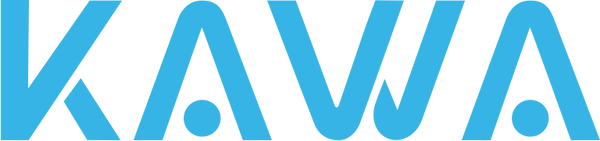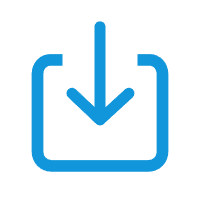
Firmware
(D5 Gen 2)
FAQs
Yes, the dash cam requires a connection to the KAWA AUTO APP for initial setup. After the dash cam starts recording normally, you can choose to turn off the Wi-Fi by pressing the button on the dash cam and exit the app.
Please check if the power cable is securely plugged in. Try using another power cable or testing with a different USB port.
You can adjust the camera angle by rotating the device body to ensure the camera's field of view covers the road ahead.
Download the KAWA AUTO app, add the corresponding dash cam model, follow the instructions to connect to the dash cam's Wi-Fi, and authorize the connection.
Press the button on the dash cam five times to reset the device. The password will be restored to the default one.
Yes, after the initial setup and authorization via the app, the dash cam will automatically start recording when it detects power. (If the device is reset, you will need to reconnect and authorize it again.)
You can view the videos in the "Gallery" section of the preview page in the app. Videos can also be downloaded to your phone’s local gallery.
No, the dash cam does not have a built-in battery and requires power to operate.
Yes, but you need to ensure that the USB port provides 5V/1.5A power output.
You need to use an additional hardwiring kit connected to the car's fuse box. After proper installation, you can enable the parking monitor function in the app.
Please ensure that the G-Sensor (gravity sensor) is enabled and set to a lower sensitivity, and verify that the SD card has enough storage space.
Yes, parking monitor videos are typically saved in the "Parking Monitor Videos" folder. Once the storage is full, older videos will be overwritten.
Yes, you can use voice commands to start recording, take pictures, and perform other functions. It supports six languages, and other languages can use voice commands in English.
This may be due to unstable power supply or a damaged SD card. Try replacing the power cable or formatting the SD card.