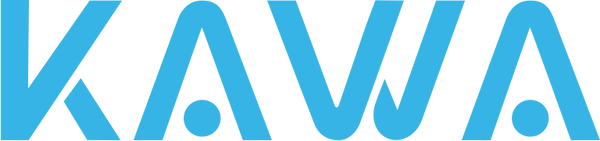How to Use Your Dash Cam’s Advanced Features: A Step-by-Step Guide
FEB. 10
So, you’ve got your hands on a 2K dash cam with all the bells and whistles. But how do you make the most of its advanced features? In this blog, we’ll walk you through how to use voice control, emergency recording, and time-lapse recording to enhance your driving experience
Step 1: Setting Up Voice Control
Voice control is a game-changer for hands-free operation. Here’s how to set it up:
- Activate Voice Control: Go to the settings menu on your dash cam and enable voice control.
- Learn the Commands: Familiarize yourself with the voice commands, such as “Take photo,” “Turn on audio,” and “Lock the video.”
- Test It Out: While parked, practice using the commands to ensure the dash cam responds correctly.
Step 2: Using Emergency Recording
Emergency recording automatically saves footage when it detects a sudden impact. Here’s how to ensure it’s working:
- Enable G-Sensor: The G-sensor detects collisions and triggers emergency recording. Make sure it’s activated in the settings.
- Adjust Sensitivity: Set the sensitivity level to high, medium, or low, depending on your driving conditions.
- Test the Feature: Gently tap the dash cam to simulate an impact and check if it saves the footage.
Step 3: Setting Up Time-Lapse Recording for Parking Monitoring
Time-lapse recording is perfect for24-hour parking monitoring. Here’s how to set it up:
- Install the Parking Monitor Cable: This cable ensures the dash cam receives power even when the car is off.
- Enable Time-Lapse Recording: In the settings, switch on the time-lapse feature.
- Working principle: Shorten the 30-minute video to 1 minute, conserving storage space while still monitoring your vehicle.
Step 4: Connecting to the App via Wi-Fi
The built-in Wi-Fiallows you to connect the dash cam to your smartphone for easy video access. Here’s how:
- Download the App: Install the dash cam’s app on your smartphone.
- Connect to Wi-Fi: Go to your phone’s Wi-Fi settings and connect to the dash cam’s network.
- Access Footage: Open the app to view, download, or share videos. Remember, the Wi-Fi range is about 4 meters, so stay close for a stable connection.
Conclusion
By mastering these advanced features, you can maximize the potential of your2K dash cam. Whether it’s usingvoice controlfor hands-free operation, relying onemergency recordingfor critical moments, or setting uptime-lapse recordingfor parking monitoring, your dash cam is a powerful tool for safety and convenience.